
PubMed indexes articles using a controlled vocabulary, Medical Subject Headings (MeSH). A specific set of terms is assigned to describe each article. MeSH terms provide consistency and uniformity in your search. This ensures all articles about a certain subject are found when you run a search. For example, if you search for the term "heart attack", PubMed knows that this term maps to the MeSH term "myocardial infarction".
Using MeSH Terms improves your search by accounting for variations in language. You can find MeSH terms and search PubMed using the MeSH Database.
Let's look at an example where this happens.
You wanted to research pulmonary cancer and cigarette smoking. You entered both terms in the search box and got the following:
"Most research on lung cancer has examined connections with cigarette smoking. In this article, we examined pulmonary cancer and chewing tobacco."
This article has both terms you entered, but the article topic is not what you are looking for. Using MeSH Terms helps ensure that you find more relevant articles.
Indexers assign MeSH heading(s) that describe the concept(s) discussed, usually 5-15 terms.
When there is no specific heading for a concept, the indexer will use the closest, general heading available
Indexers can also assign Subheadings to further describe a particular aspect of a MeSH concept.
Examples: therapeutic use, physiology, surgery, drug therapy.
Can assign terms that reflect the characteristics of the group being studied: the age group, human or other animal, male or female.
Can assign additional headings describing the characteristics of the group being studied, materials represented, type of study...
Headings often include Publication Types, Supplementary Concepts, and Pharmacological Actions
An article may not have MeSH Terms for various reasons including:
Indexing Delay The article is very recent. There is usually a delay of a month or two between when an article is added to PubMed and when it is indexed with MeSH terms.
Not in MEDLINE: Some articles are indexed in PubMed (the platform) but not MEDLINE (the database), and will not have MeSH terms.
No appropriate MeSH term: There may not be a MeSH term for the concept you are interested in.
Enter your search term(s) into the PubMed search box(s) and click the Search button
On the results page, click the Advanced link under the search box.
Scroll down to the History and Search Details section.
Use the chevron (>) in the Details column to view the full Search Details.
Let's say we searched for the following terms: high blood pressure patient education exercise.
In the image below, we see the key search terms from our scenario mapped to several MeSH terms.
| Our Search Terms | PubMed Translation |
|---|---|
| high blood pressure | Hypertension (MeSH Term) |
| patient education | Patient education as topic (MeSH Term) |
| exercise |
exercise (MeSH Term) exercise therapy" (MeSH term) |
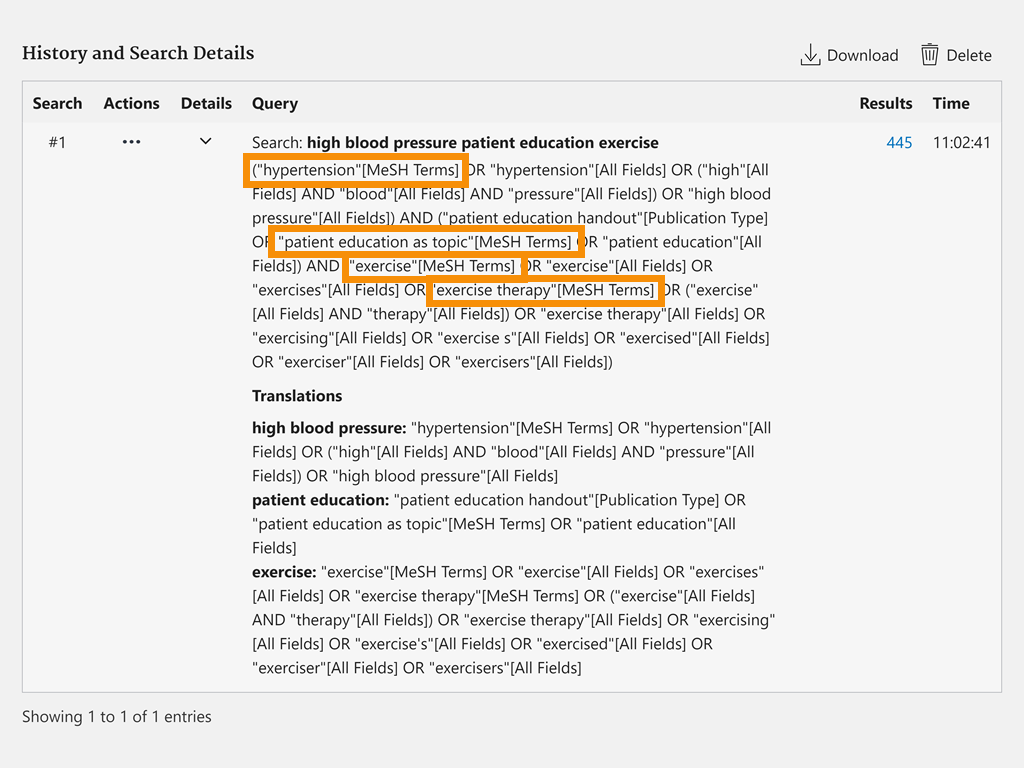
Sometimes your search term does not map to a MeSH term or PubMed does not translate it how you expected. If this happens you can try the search again using a synonym for that concept.
If you want to see how PubMed maps terms to MeSH headings; you can search the MesH Database for a closer look. In the MeSH database, you can see...
what terms are searched for when you use a MeSH term in a search
On the PubMed main page, look for the Explore heading near the bottom of the page.
Under the Explore heading, click the link for the MeSH Database.
Start typing and the autocomplete feature will provide entries
View the results
Results are listed in relevance-ranked order. If a user’s search exactly matches a MeSH Term, that Term is displayed first.
Click on a MeSH term to view additional information, including:
An explanation of the term
Year introduced and prior variations of the term
Subheadings of that term
Search terms that map to the MeSH Term
Enter a term into the search box, then click Search.
View the results and read over the descriptions. You can click on the title of each entry for more information about the topic, subheadings, entry terms, and more.
Click Add to Search Builder in the PubMed search builder column.
Use the Add to Search builder and Boolean pull-down menu to continue your search by adding additional terms.
When you are finished, click Search PubMed.